Top-up
Ecomdy.com platform integrates 2 payment methods:
- Credit card/Debit Card
- PayPal
1. If you are on the Onboarding page
- Now you can top up to get ready for setting up the campaign.
Note: Ecomdy will not review the campaign without available ads balance
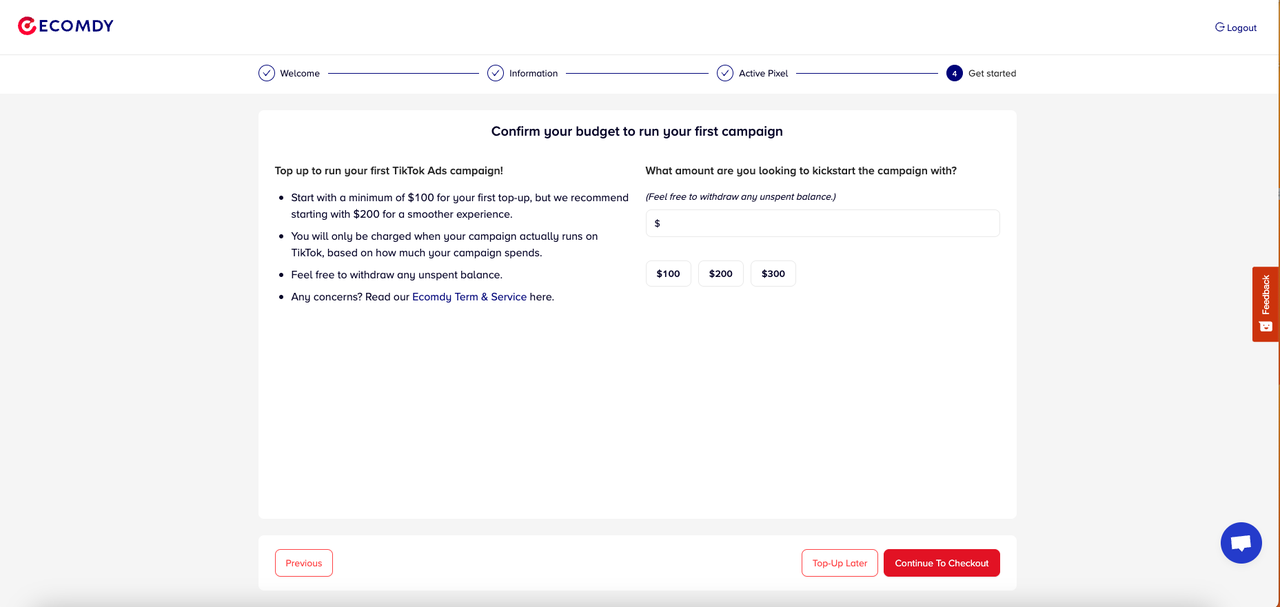
If you "Topup later", you can Topup later in this "Payment" tab
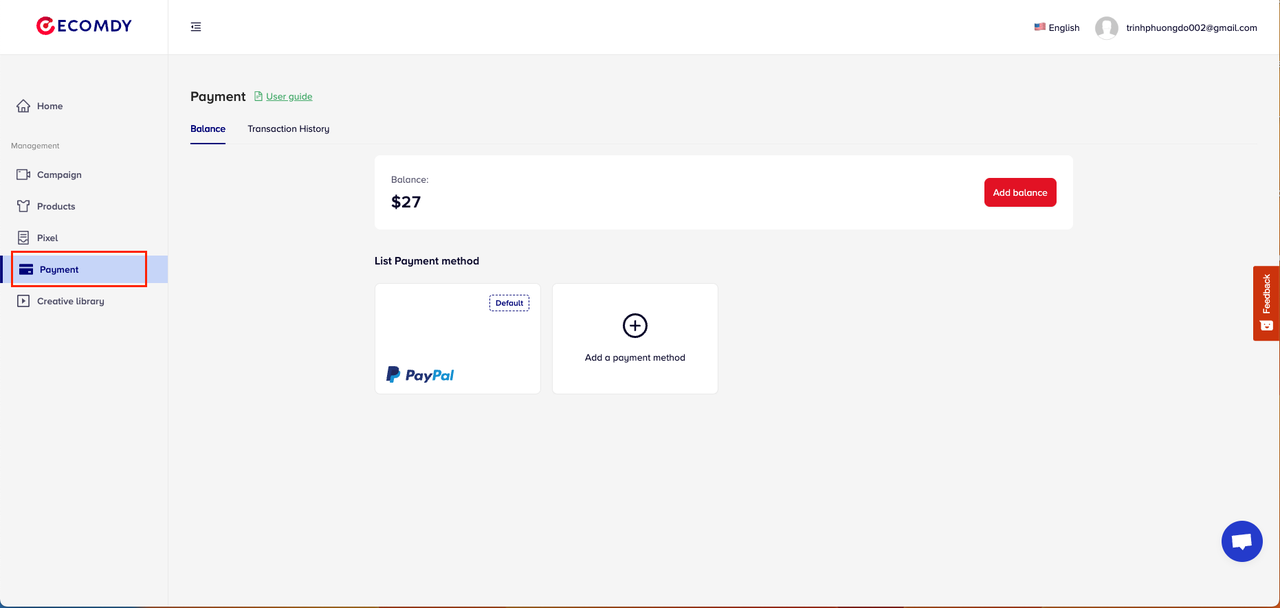
2. If you are in Homepage
- To add funds on the Ecomdy.com, kindly select the Payment tab:
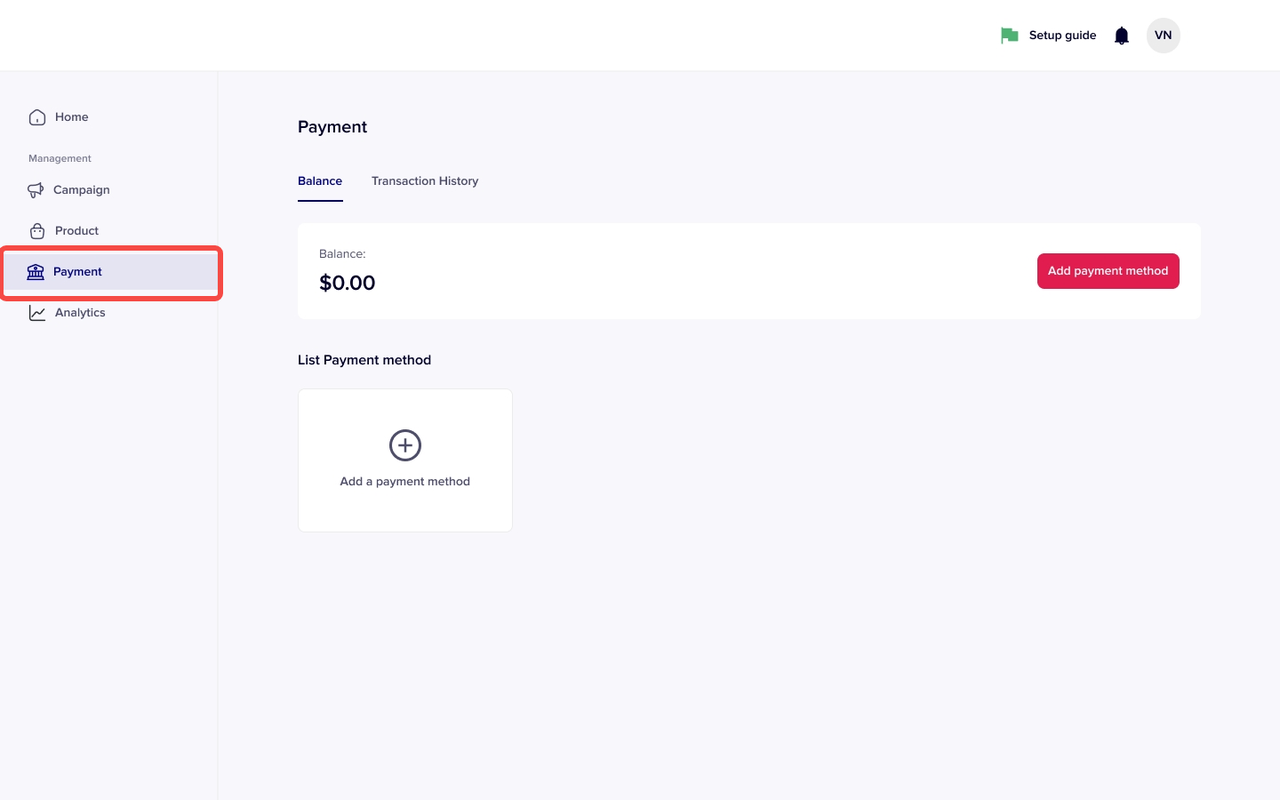
Click Add a payment method to select your most convenient payment method.
When selecting a payment method, you can save the payment information for future payments and save it as the default payment method.
Notes:
- If you use only one payment method, that method will be saved as the default.
- When that payment method is set as the default, you can only delete it if you select another one instead
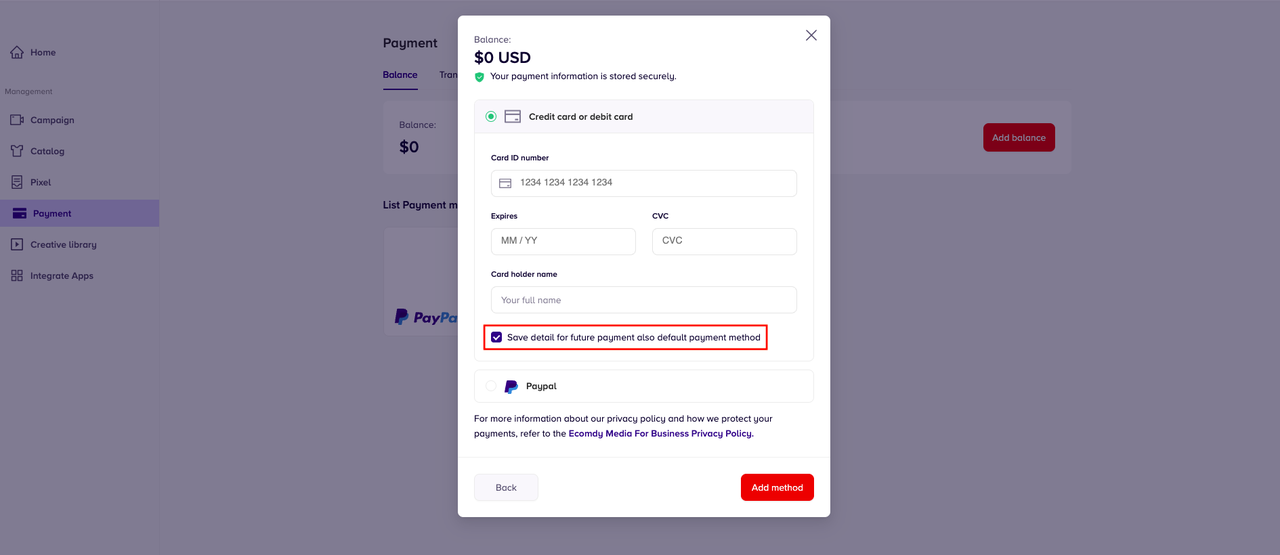
- After selecting the payment method -> Click Add method and get back to the Payment tab.
3. Payment via Credit card/Debit card
3.1: Add your card
- Select the button Add payment method
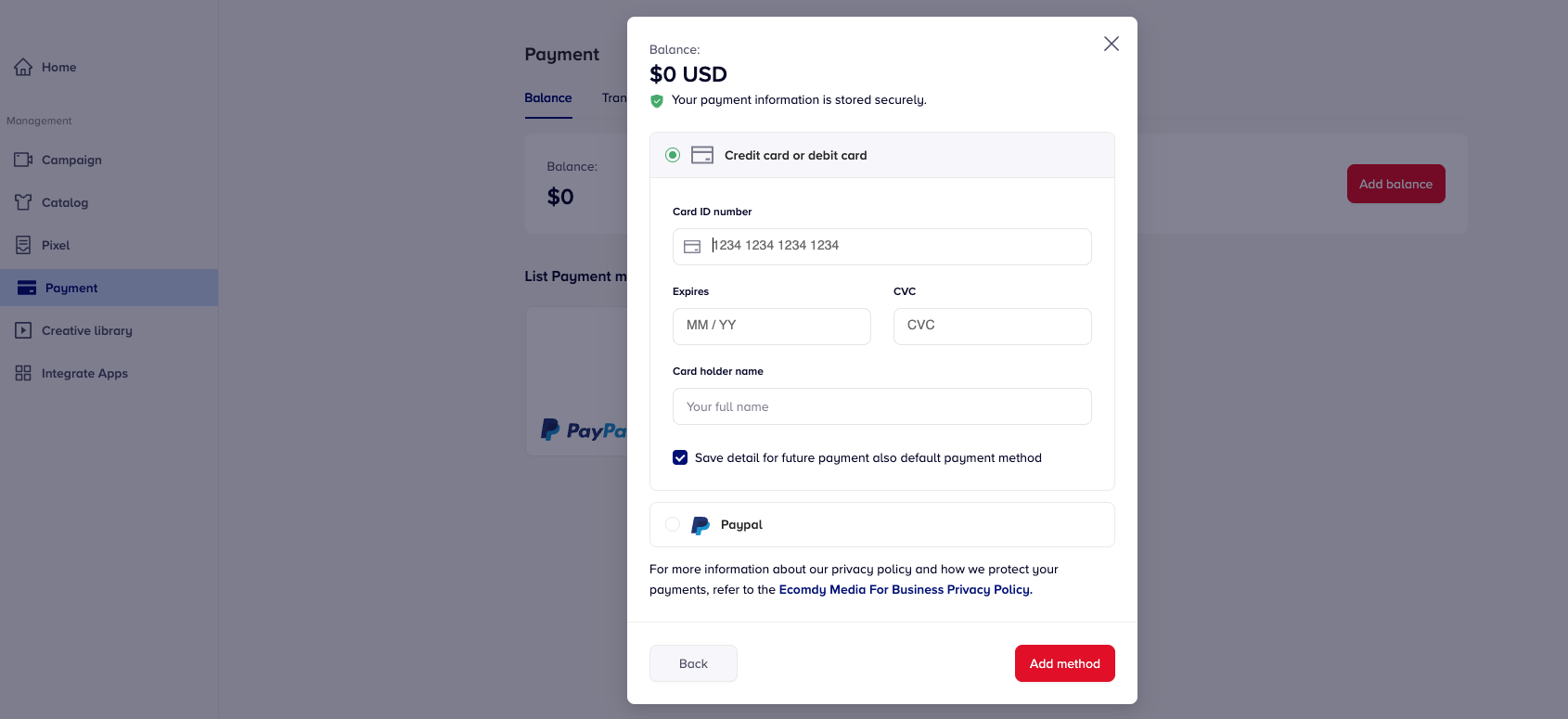
- Fill in your card information and click Add method
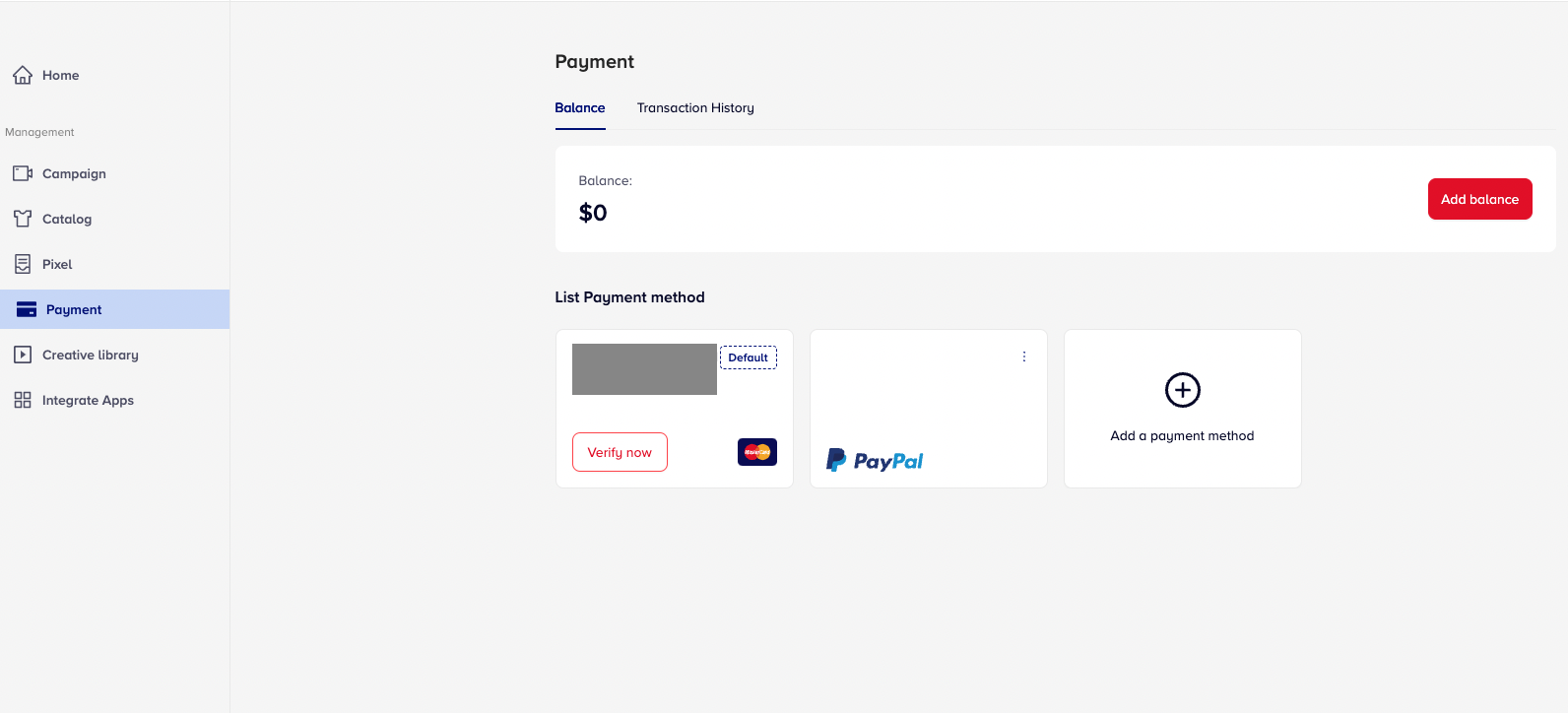
- In case you want to add a second card, click on Add payment method again and do the same as your previous one.
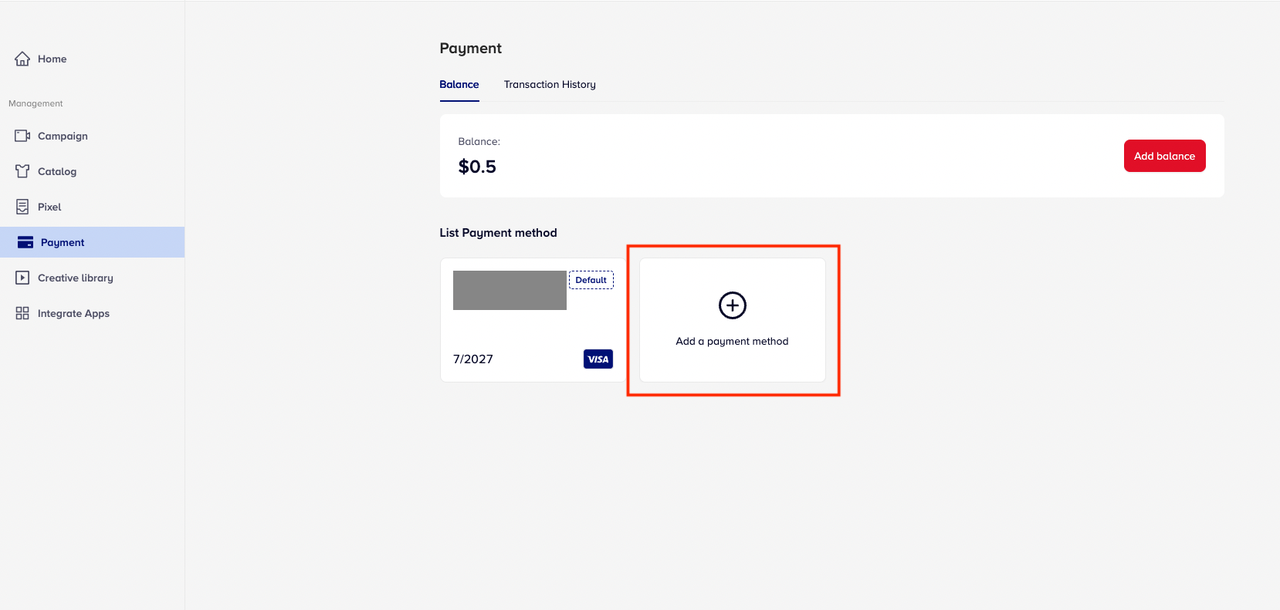
3.2: Activate your card
- At List Payment Method -> Click Verify Now
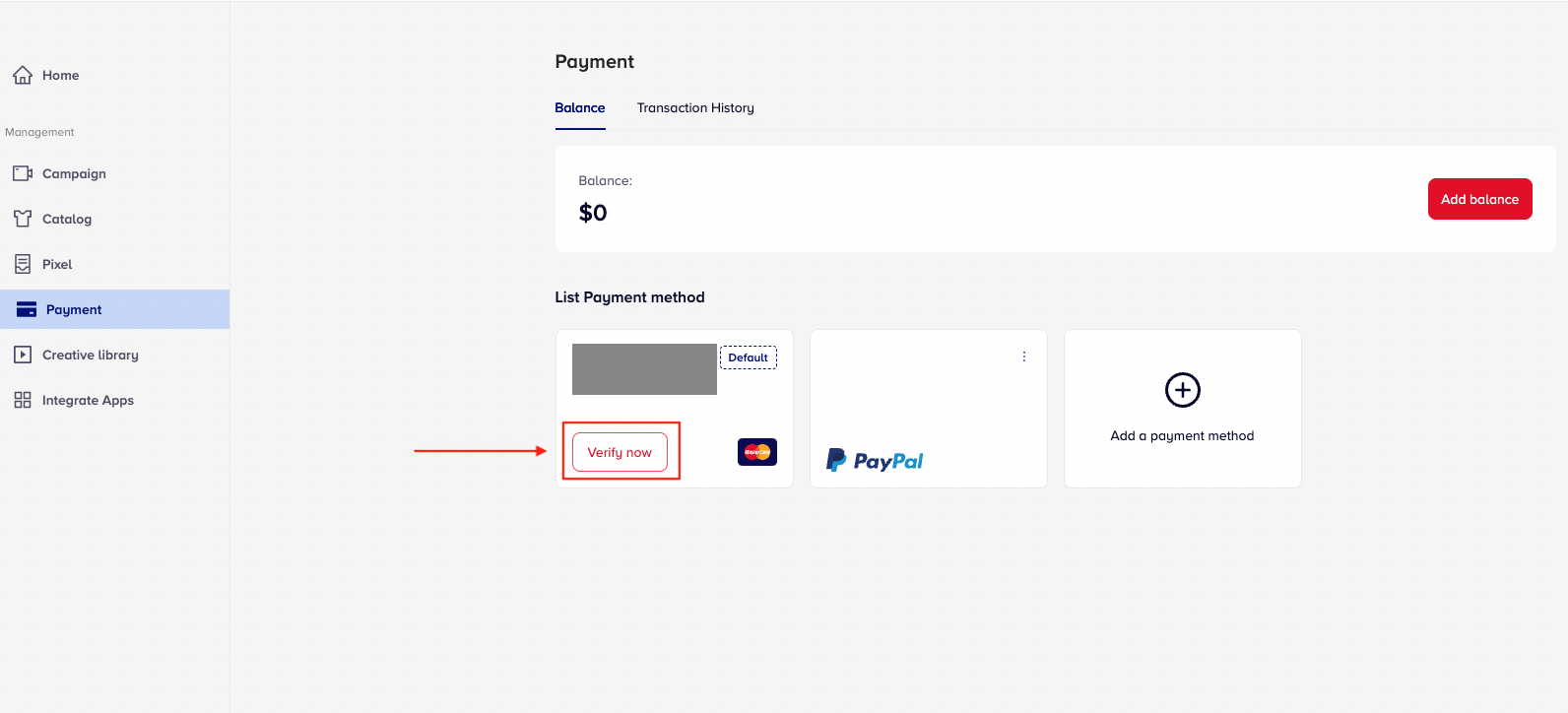
A 4-digit OTP has been sent to you. Please check your:
- SMS
- Email banking
- iBanking statement (app or web - please check History Transaction) to get the code and enter it in the box below, then click Active

Consult: The system will charge $0.50 from your card for the verification step, and this amount will be transferred to your Ecomdy balance.
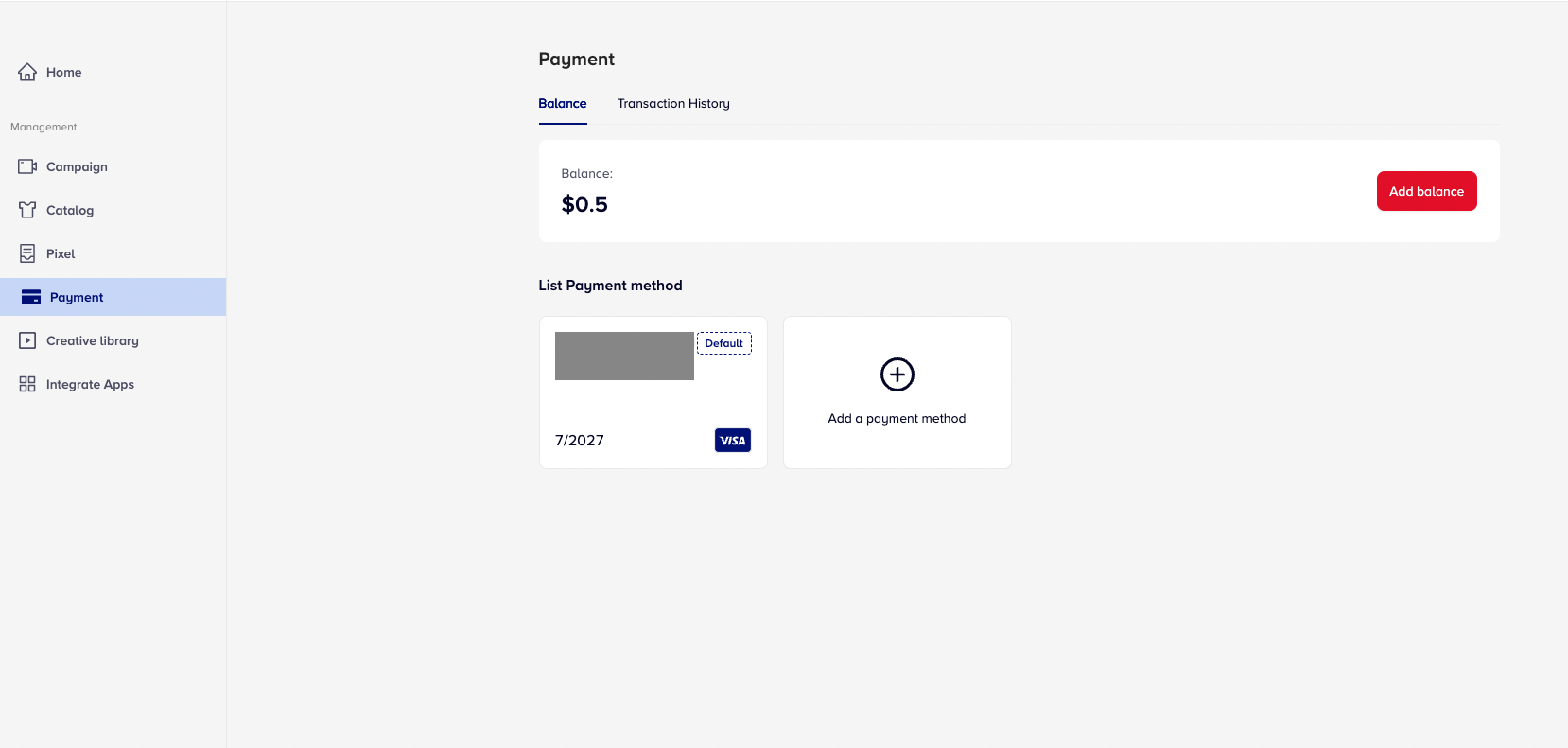
- Your card has successfully activated
- Select the button Add Balance and start top-up (3.3 below).
a. How to get OTP:
A 4-digits OTP has been sent to you. Please check your:
SMS
Email banking
iBanking statement (app or web - please check "History Transaction") to get the code and enter it in the box below, then click Active
OTP sent to SMS
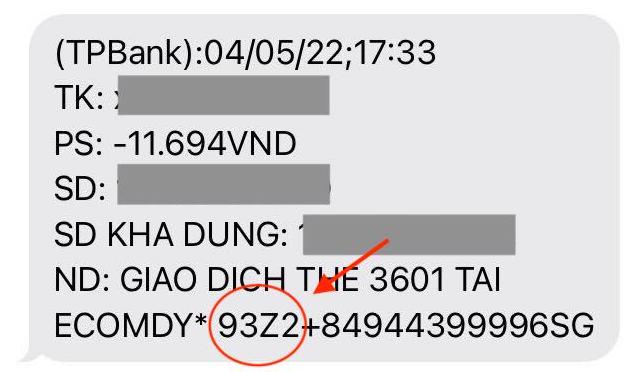
- OTP sent to iBanking statement (App)
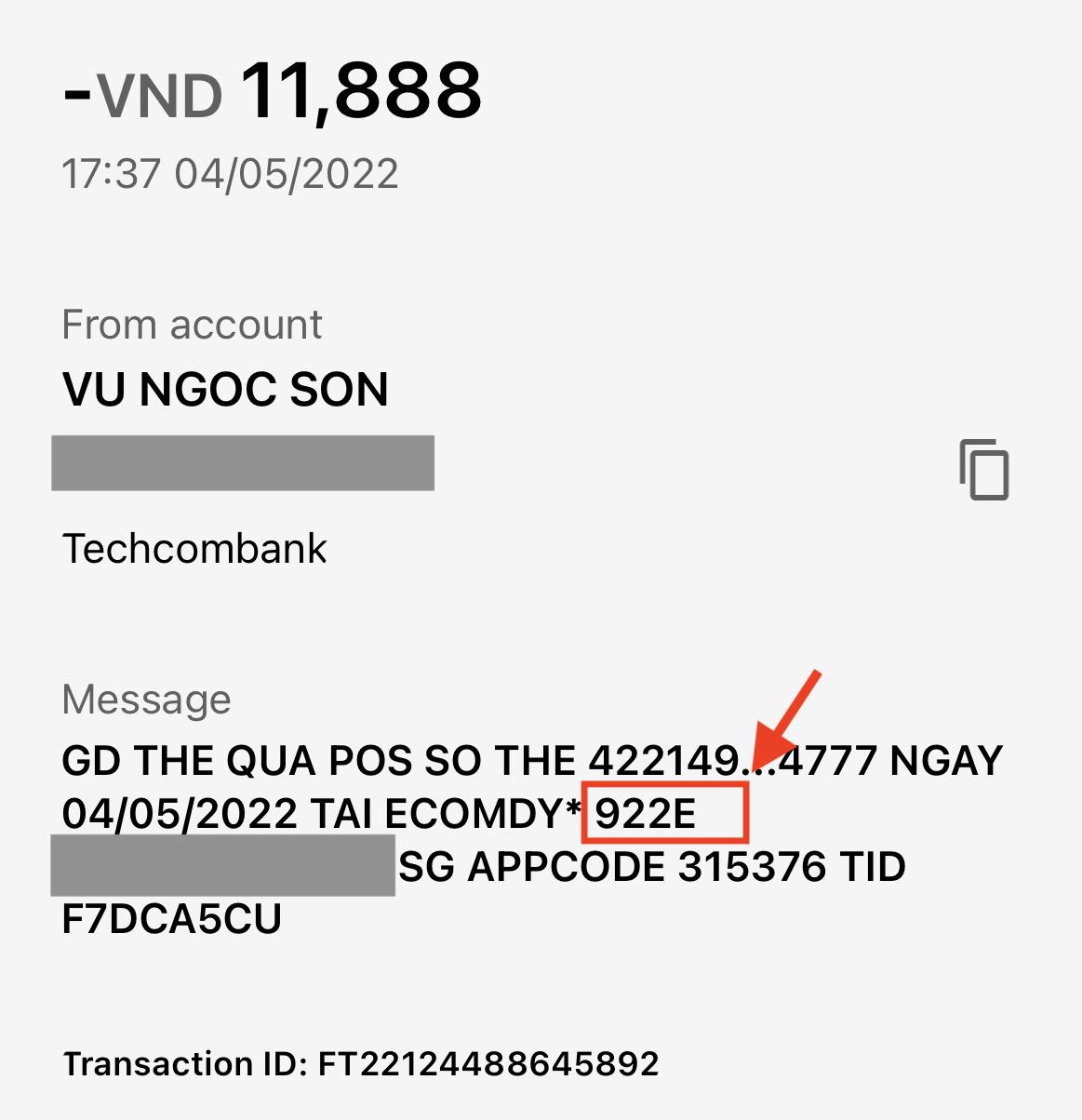
Please check History Transaction
- OTP sent to iBanking statement (Web)

b. Do not receive OTP code:
If the Ecomdy.com platform has charged $0.50 from your card, you still have not received the OTP. Please prove you are the cardholder. Then we will resend OTP to you.
For virtual card
- Please send us the full screenshot (via Livechat) clearly showing the following information:
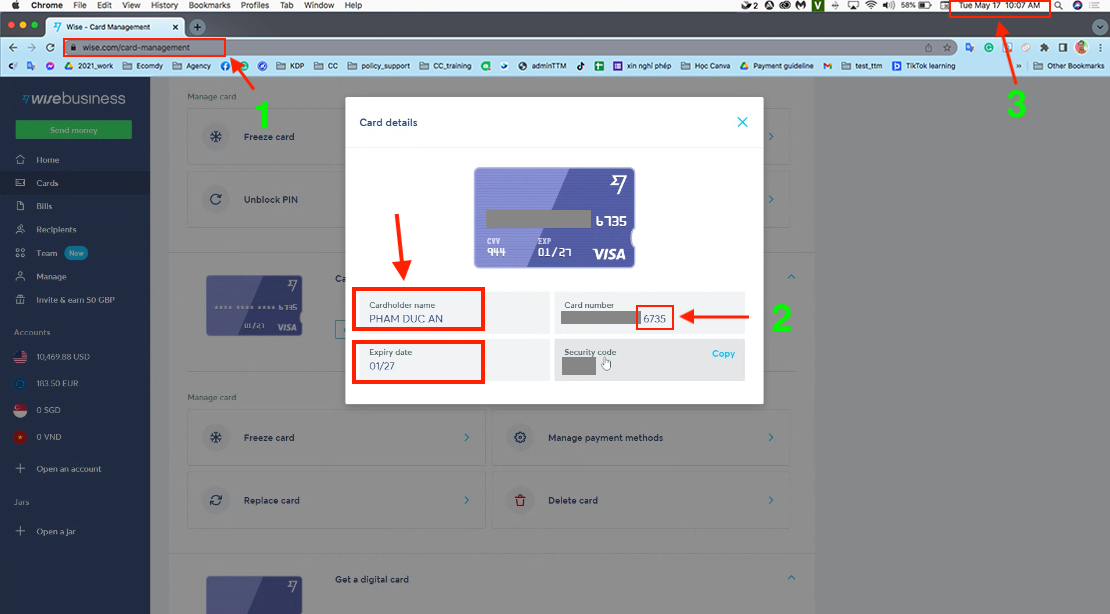
- Card service link
- Cardholder name
- Last 4 digits of card number
- Expiration date
- The current time on your computer
Please cover your card number and show only the last four digits for safety reasons.
For physical card
- Please send us a photo of you holding your credit card and a handwritten note
Your card clearly shows:

- Cardholder name
- Last 4 digits of card number
- Expiration date
A handwritten note:
Ecomdy - Your country current time - Date
Please cover your card number and show only the last four digits for safety reasons.
c. Card rejection:
- There are 3 common reasons why your card is declined (Stripe responses to support team)
- Your card is insufficient funds --> Please check the balance and try again or change to another card
- The bank returned the decline code
do_not_honor, and did not provide any other information --> Please contact your card issuer or change to another card - If your card is still declined, it's because the international payment gateway Stripe declined your card. Ecomdy can't change or interfere with this case --> Please use another payment method: PayPal
3.3 Top up by Credit/Debit card
- After activating your card -> Click Add Balance to proceed with your top-up process.
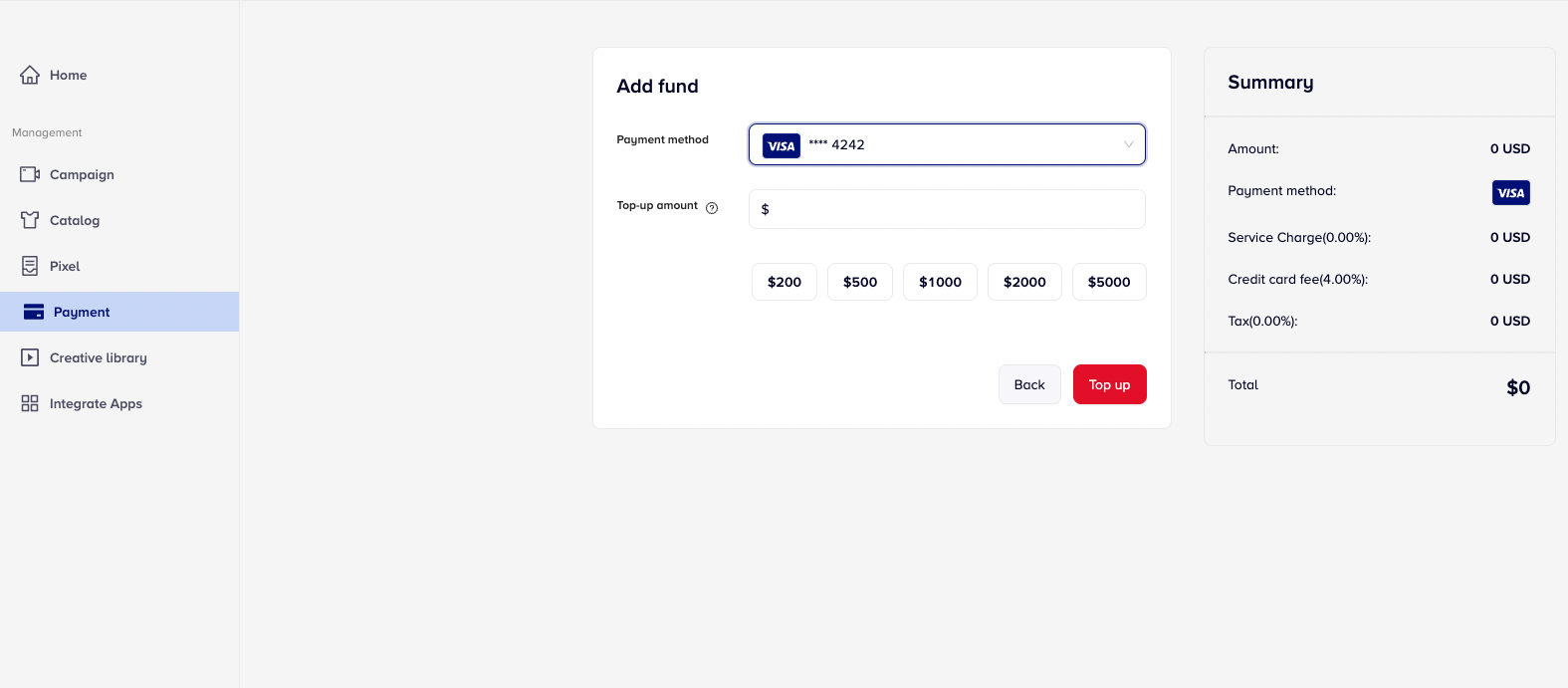
- This is the interface when you enter the button Add Balance
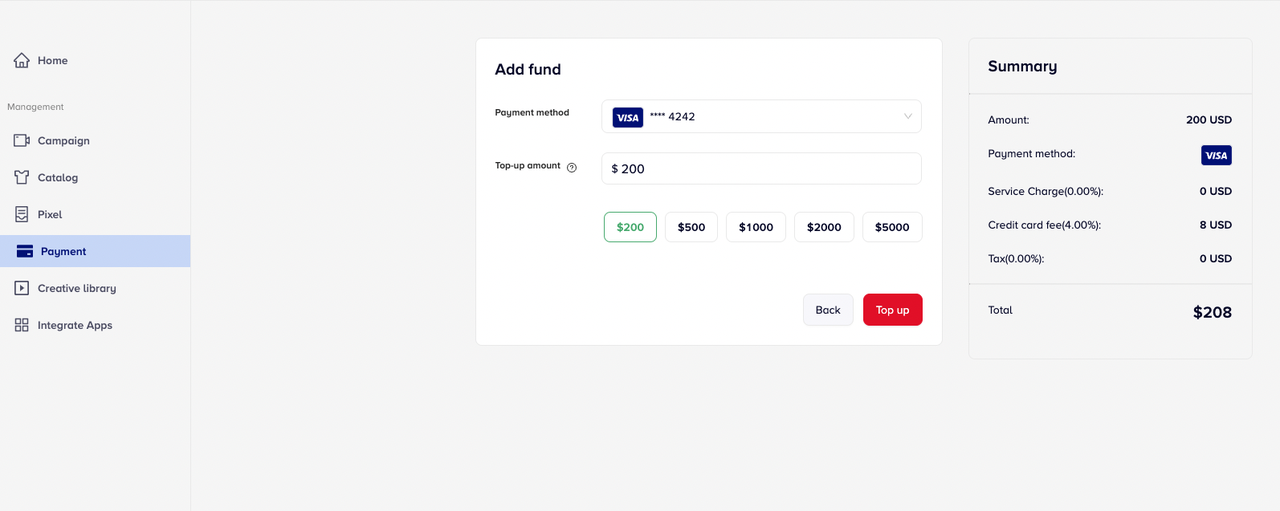
The minimum top-up is 100$.
- In the payment method section, select the card as your payment method.
- Choose or enter the amount you want to top up.
Note: The fees will be changed depending on the payment method that the user uses to top up.
You have successfully top up.
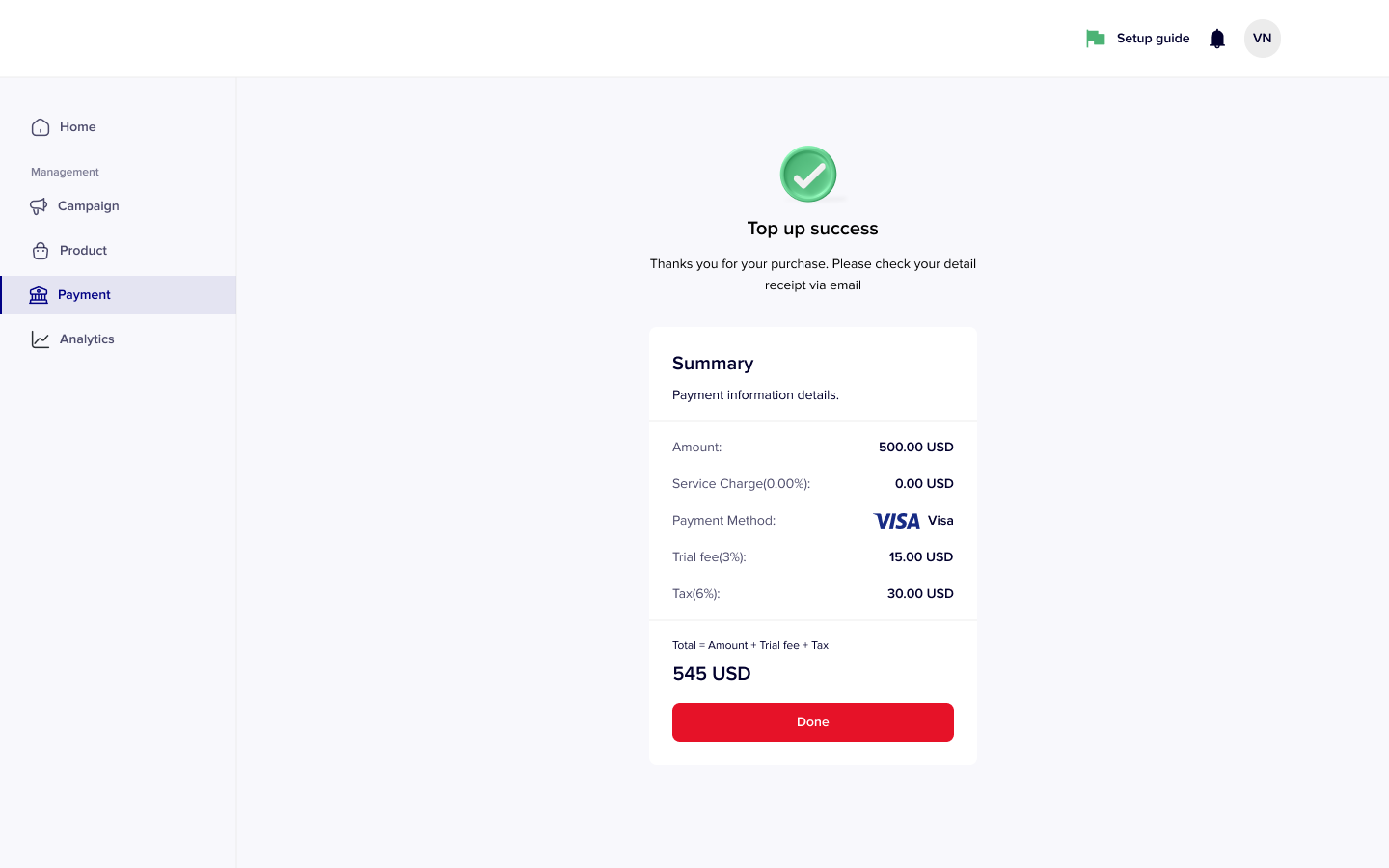
3.4 Remove your card
If you want to remove the credit card from our platform, kindly check the guidelines below.
- At Payment tab -> Click on the three dots on the card and select Remove
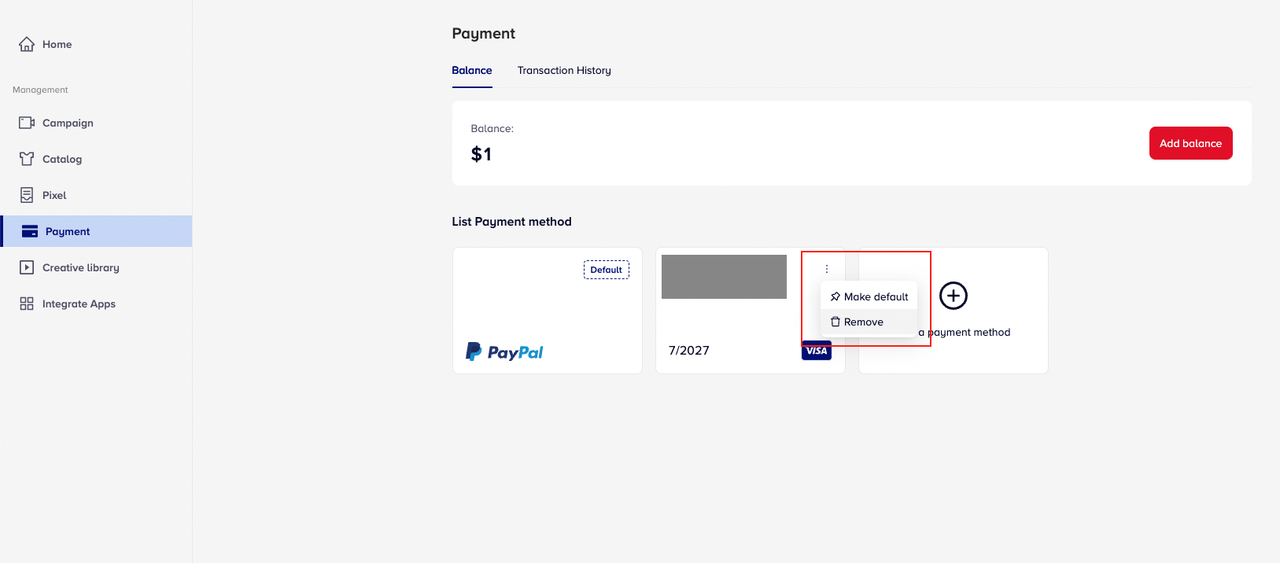
- A message appears on the screen to confirm whether the user wants to delete the card:
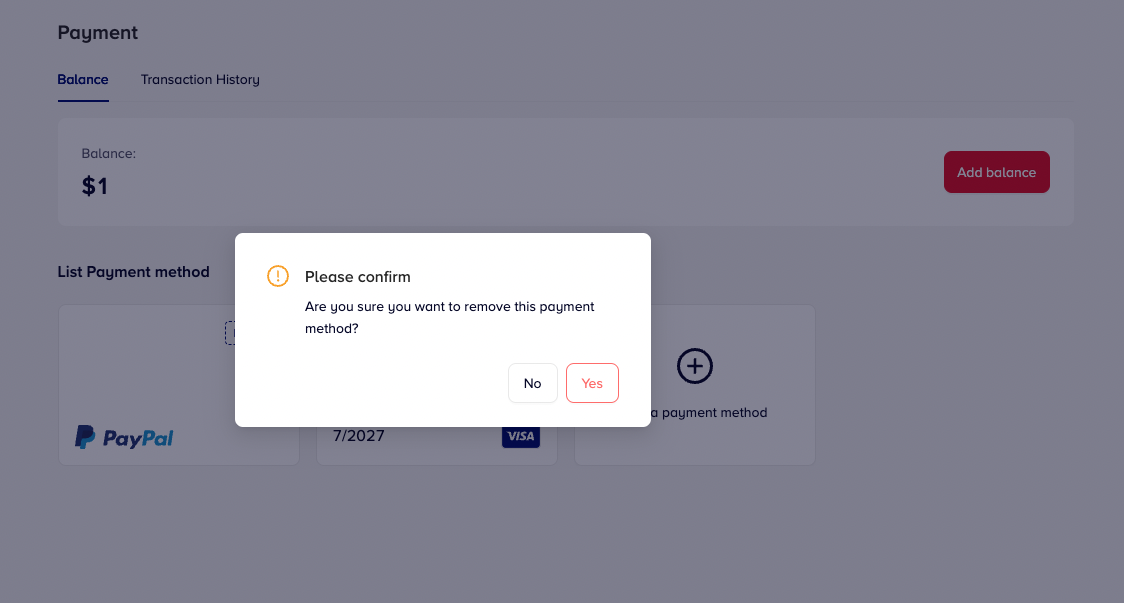
- Click Yes to remove your card => You have successfully deleted your card.
4. Payment via PayPal
- Select the button Add payment method-> Click PayPal -> Add method
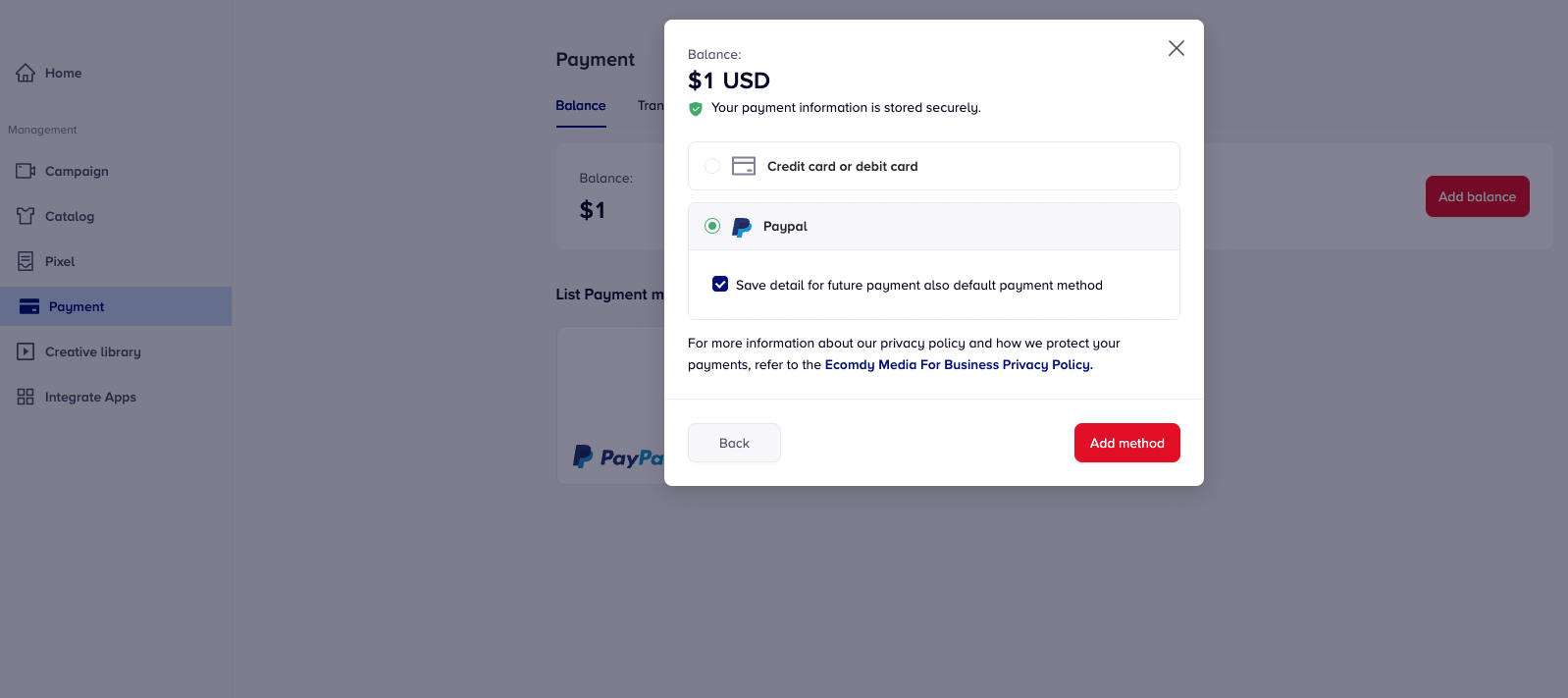
- PayPal will appear in the List Payment Method -> Add Balance
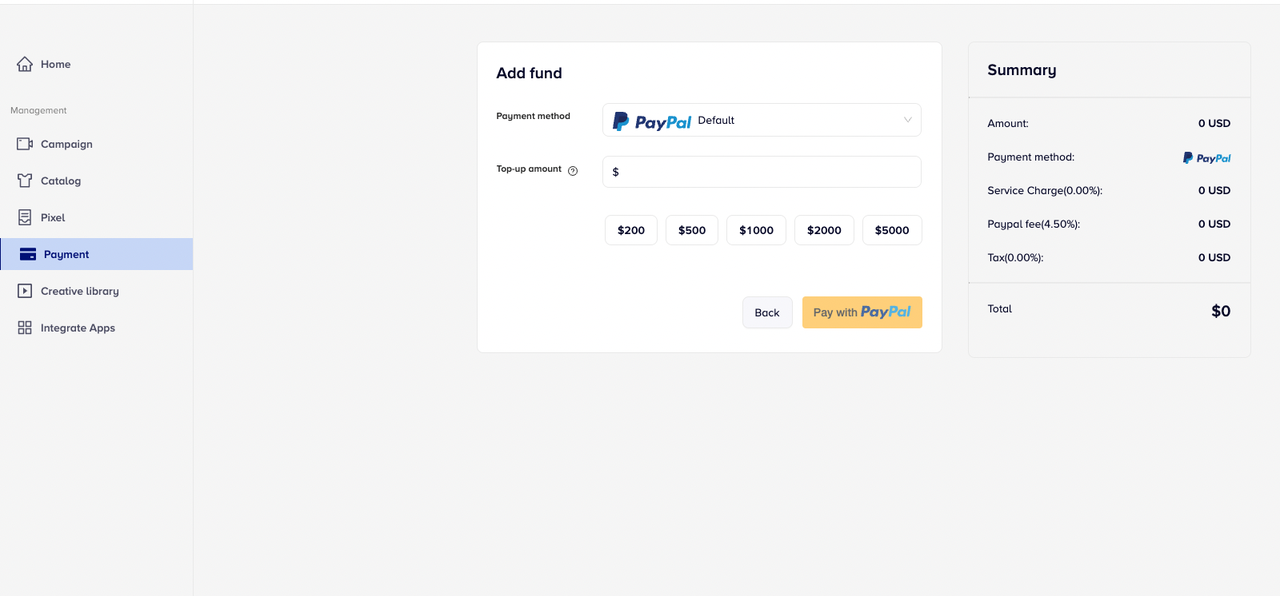
The user will be directed to the tab Top up details -> Select PayPal in the Payment Method section.
Choose the amount you want to top up -> Click Pay with Paypal to connect to your Paypal account
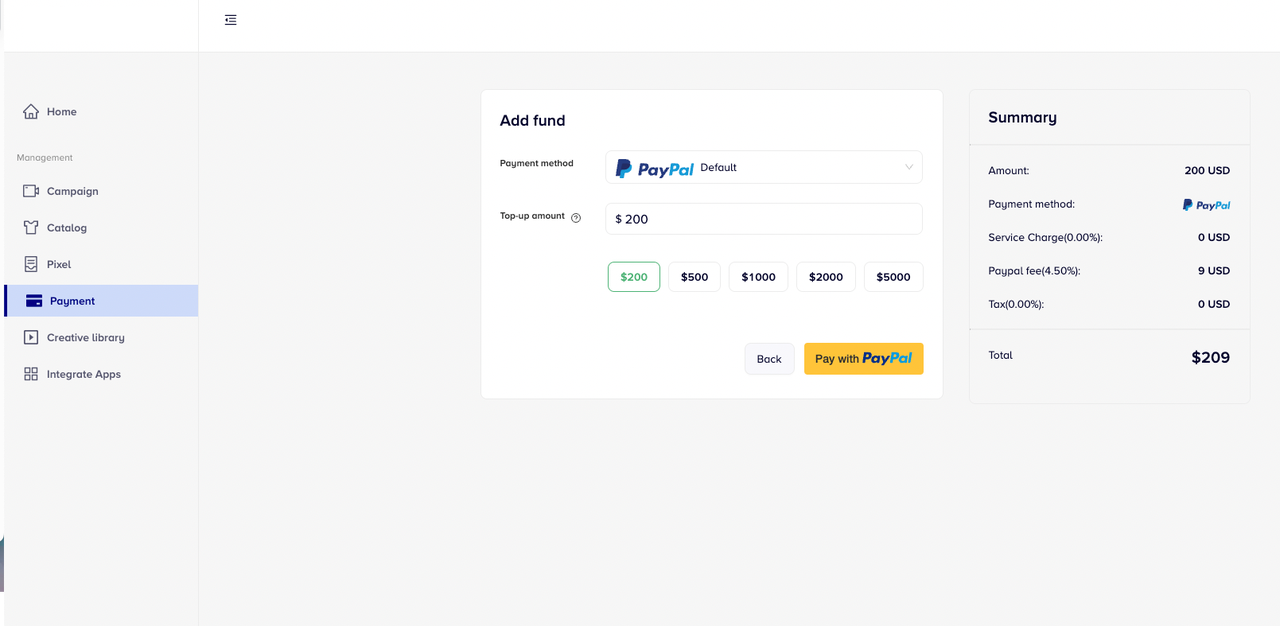 The minimum top-up to your account is 100$.
The minimum top-up to your account is 100$.
Note: The fees will change depending on the payment method that the user uses to top up.
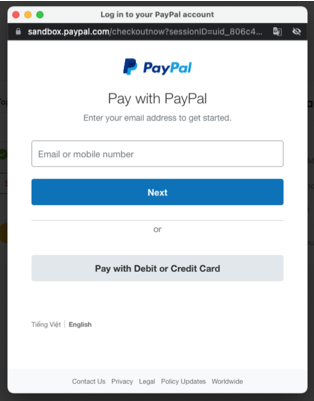
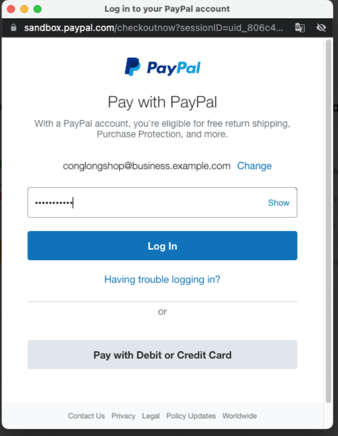
- Fill in your Paypal account information: Email/ Password
- Click Log in
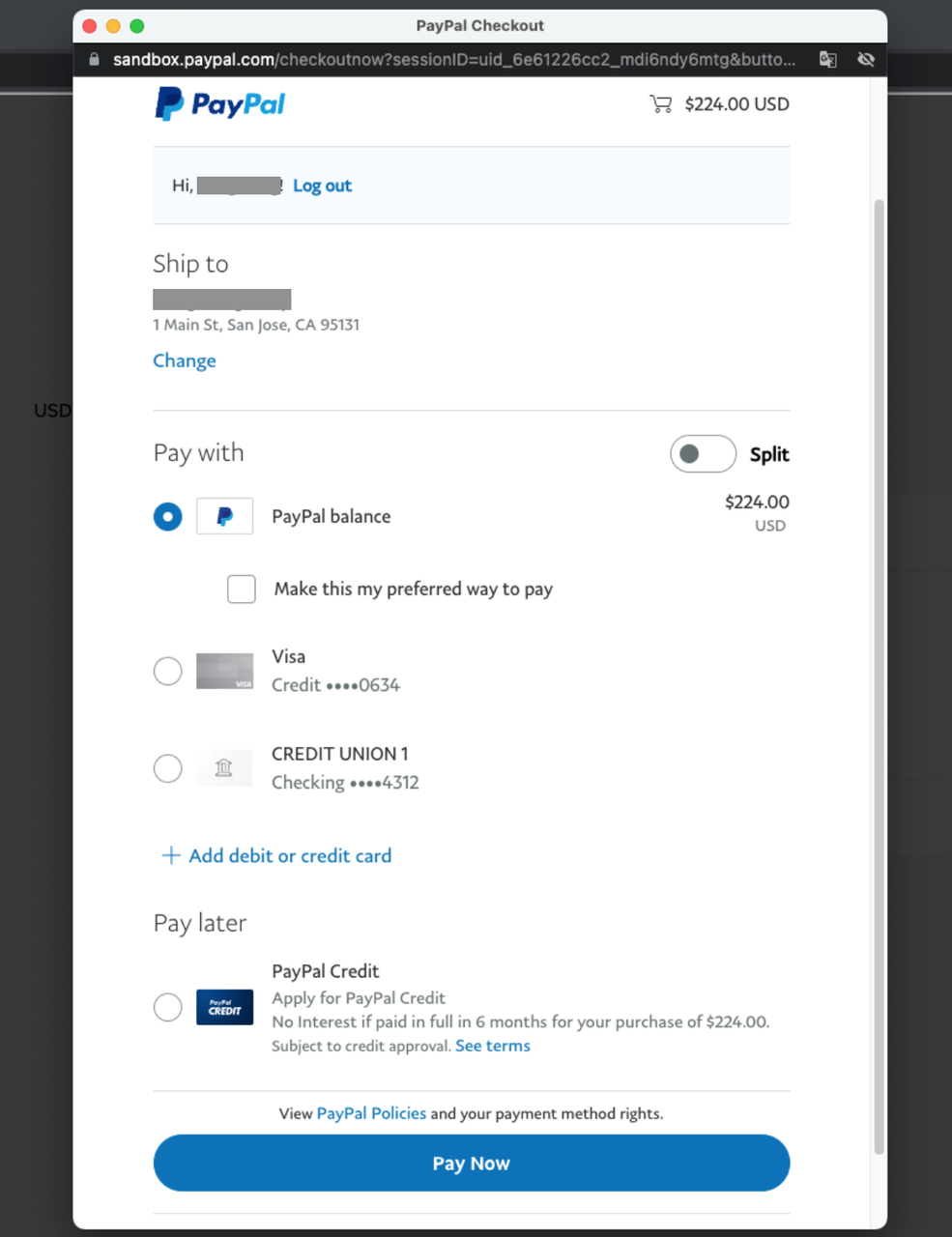
- At PayPal Checkout window
- Check your transaction
- Click Pay Now
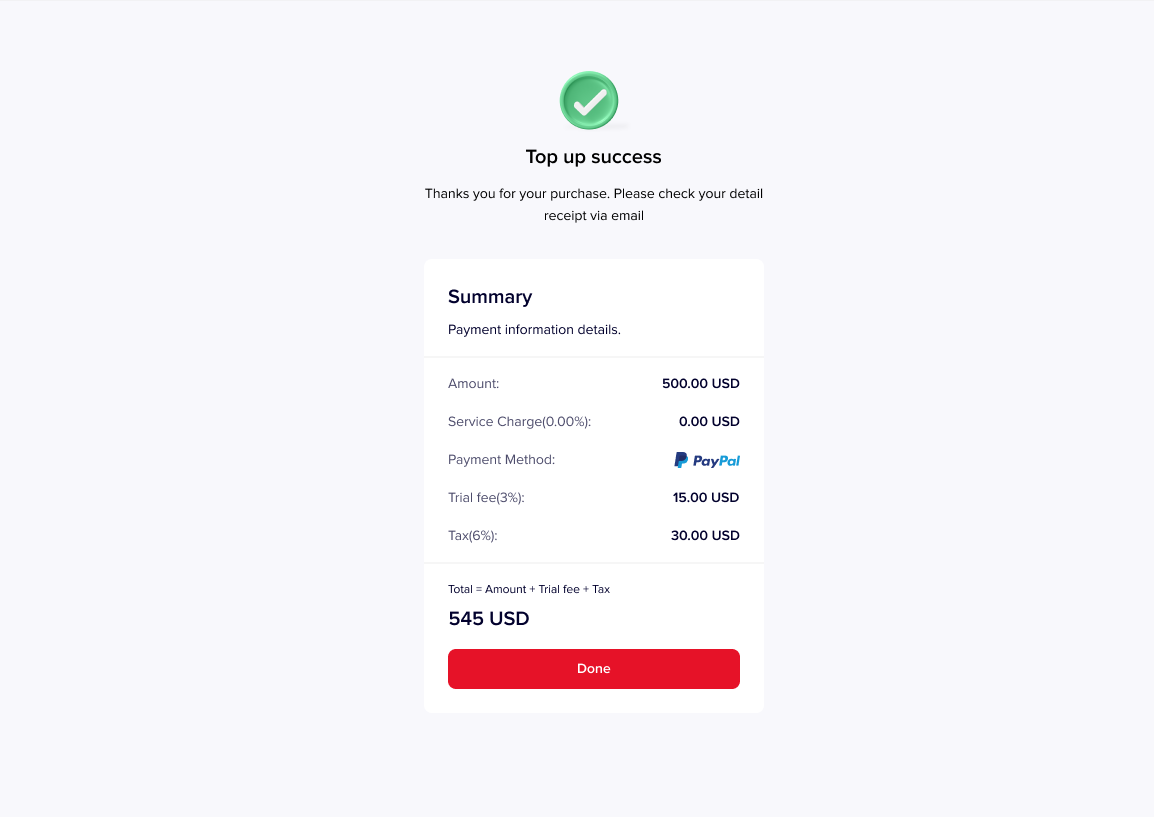
- You have topped up successfully
- Click Done to get back to the Payment tab