Copy Ad Group/Ad
Copy Ad Group
- Create a new ad group based on the parameters of an existing ad group.
- Copying an ad group duplicates all the settings of the old ad group and allows for editing all information at both the ad group and ad levels (within that ad group).
- Only a 1:1 copy is allowed (copy one ad group to another).
- Conditions:
- Only valid ad groups are allowed to be copied.
- When an ad group is copied, all valid ad creatives within that ad group will also be copied.
Step1: On the Campaign Dashboard's Ad group tab >> Click Copy

Step 2: The system displays a pop-up with the following information:
- Campaign Objective
- Campaign to which the copied ad group will be placed, defaulting to the Original Campaign but allowing the user to switch to another campaign with the same objective.
- Default ad group name created by the system.
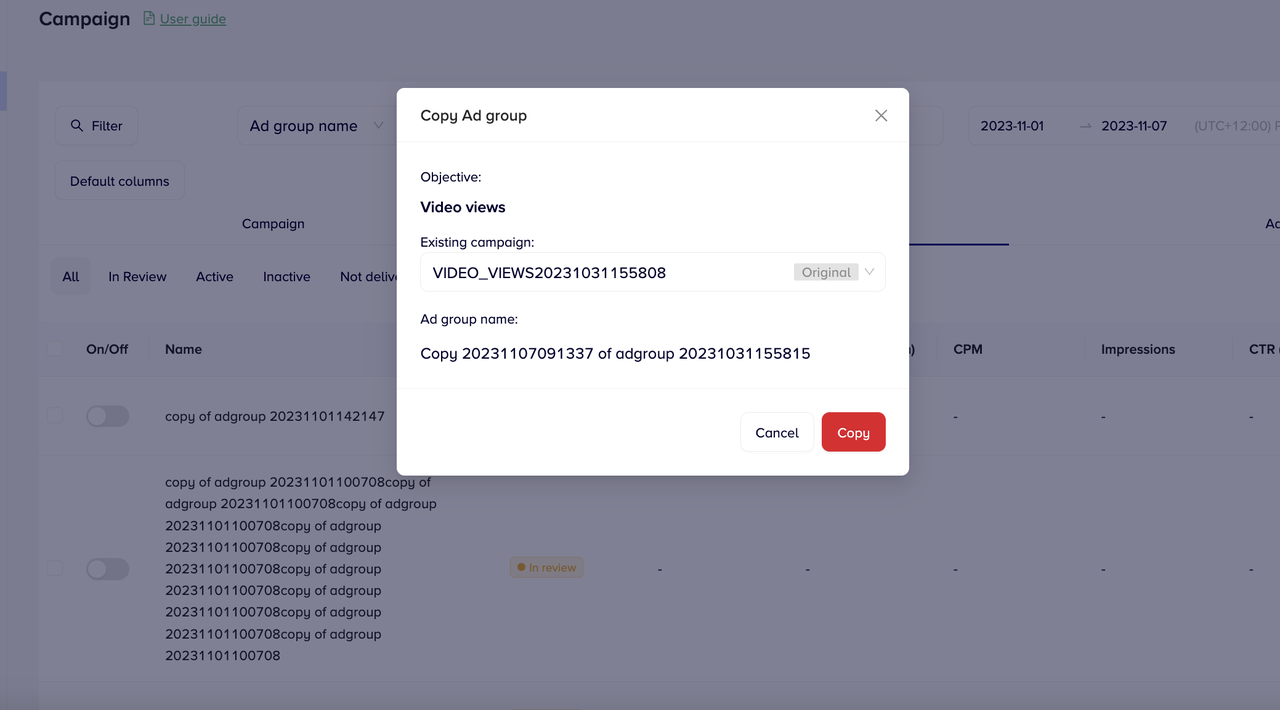
Step 3: You can view and edit information on the Ad Group tab
- Click Continue to go to the Ad tab
- Click Back to Campaign to view campaign information.
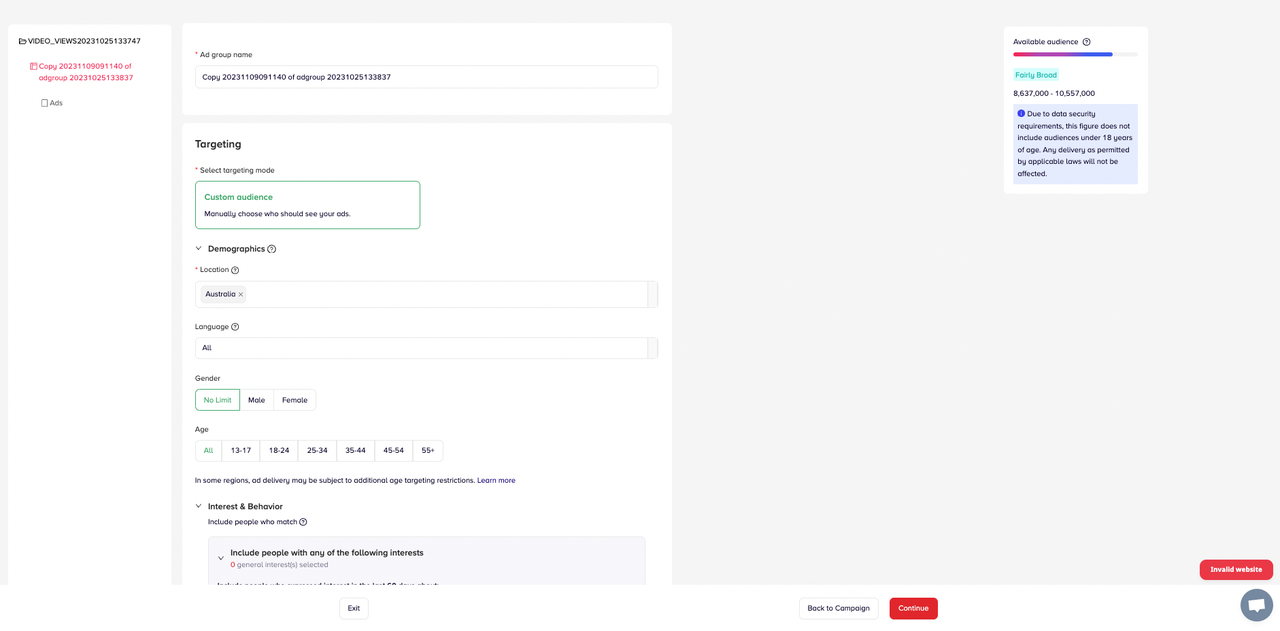
This is the interface when you click Back to Campaign. You can view but can't edit information.
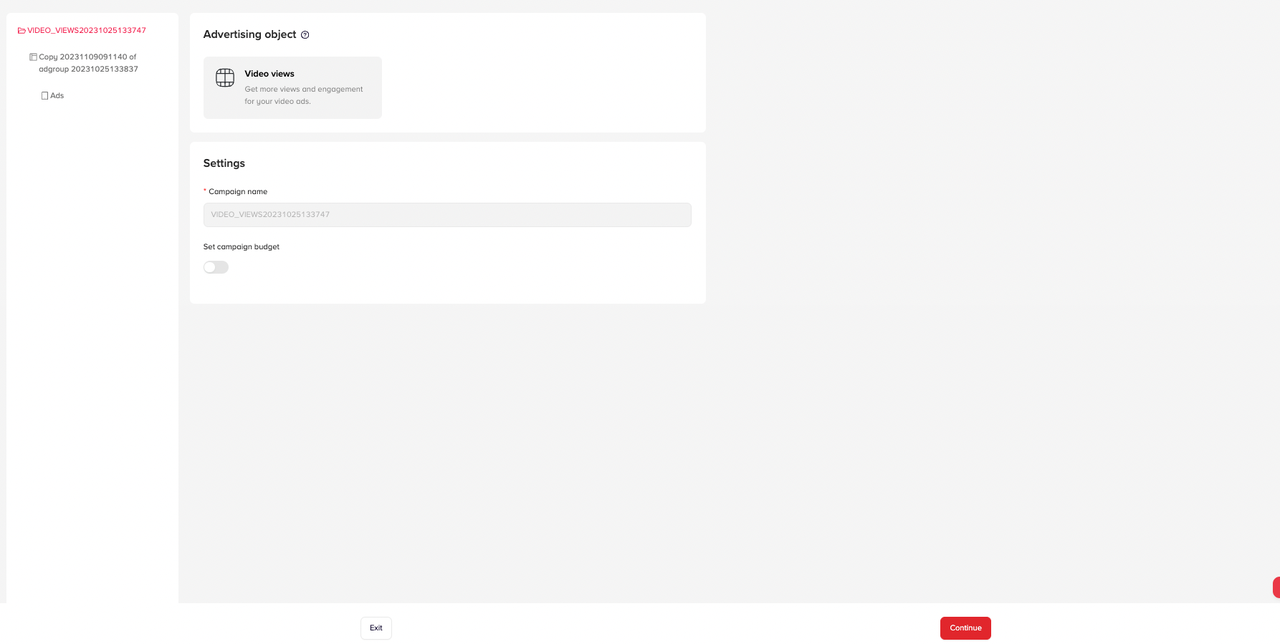
Step 4: You can view and edit information on the Ad tab >> Click Publish when you finish modifying it.
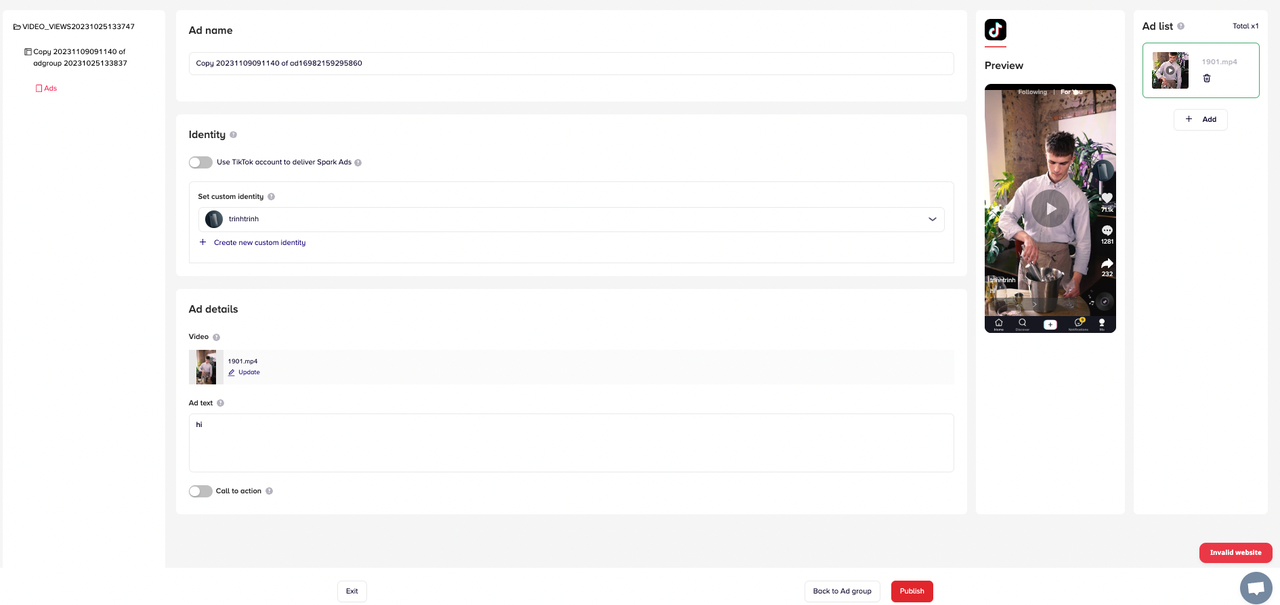
Copy Ad Creative
- Create a new ad based on the parameters of an existing ad.
- Copying an ad duplicates all the settings of the old ad and allows for editing all information at the ad level. Editing at the campaign or ad group level is not possible.
- Only a 1:1 copy is allowed (copy one ad to another).
- Conditions:
- Only valid ad creatives (products and videos have been approved) are allowed to be copied.
- If either the product or video condition is not met, it must be changed before publishing.
- The maximum number of ads in one ad group is 50. It is impossible to copy an ad into an ad group that already has 50 ad creatives.
Step 1: On the Campaign Dashboard's Ad tab >> Click Copy
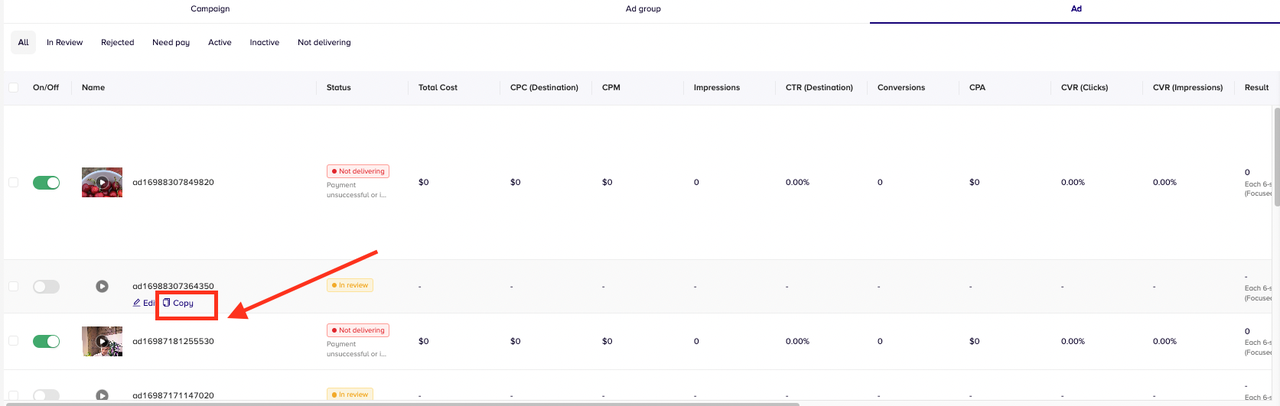
Step 2: The system displays a pop-up with the following information:
- Objective of the campaign containing the ad.
- Campaign to which the copied ad creative will be placed, defaulting to the Original Campaign, and can be changed to another campaign with the same objective.
- Ad group to which the copied ad creative will be placed, defaulting to the Original Ad group, and can be changed to another valid ad group within the selected campaign.
- Default ad name created by the system.
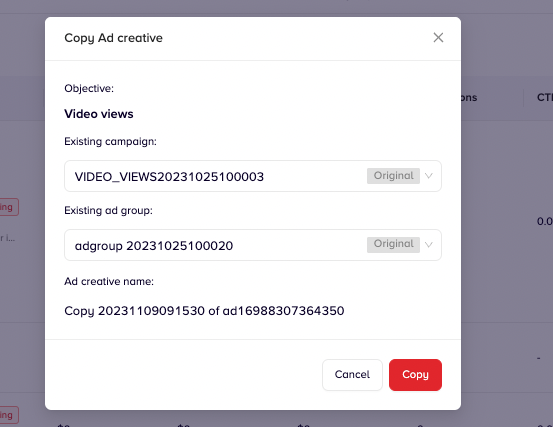
Step 3: You can view and edit information on the Ad tab >> Click Publish when you finish modifying it.
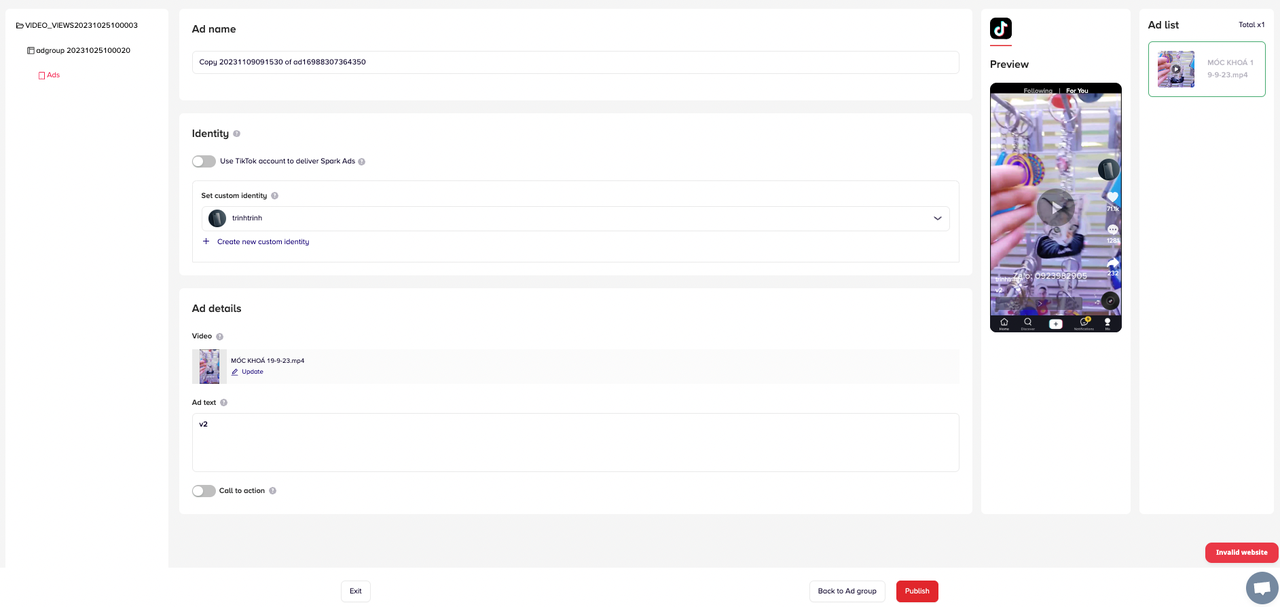
note
Note: You can view but can not edit information on the Campaign and Ad group tabs.